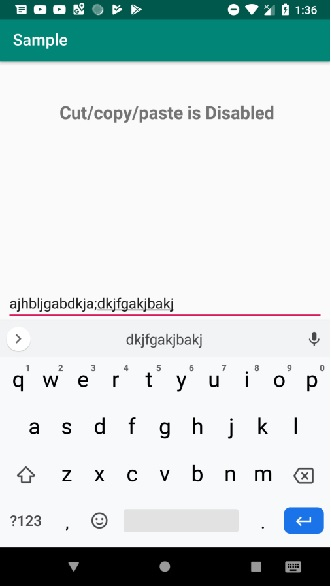This example demonstrates how do I disable copy/paste from/to editText in android.
Step 1 − Create a new project in Android Studio, go to File ⇒ New Project and fill all required details to create a new project.
Step 2 − Add the following code to res/layout/activity_main.xml.
<?xml version="1.0" encoding="utf-8"?> <RelativeLayout xmlns:android="http://schemas.android.com/apk/res/android" xmlns:tools="http://schemas.android.com/tools" android:layout_width="match_parent" android:layout_height="match_parent" android:padding="8dp" tools:context=".MainActivity"> <TextView android:layout_marginTop="40dp" android:layout_width="wrap_content" android:layout_height="wrap_content" android:textSize="22sp" android:textStyle="bold" android:layout_centerHorizontal="true" android:text=" Cut/copy/paste is Disabled" /> <EditText android:layout_centerInParent="true" android:layout_width="match_parent" android:layout_height="wrap_content" android:id="@+id/editText"/> </RelativeLayout>
Step 3 − Add the following code to src/MainActivity.java
import androidx.appcompat.app.AppCompatActivity; import android.os.Bundle; import android.view.ActionMode; import android.view.Menu; import android.view.MenuItem; import android.widget.EditText; public class MainActivity extends AppCompatActivity { EditText editText; @Override protected void onCreate(Bundle savedInstanceState) { super.onCreate(savedInstanceState); setContentView(R.layout.activity_main); editText = findViewById(R.id.editText); editText.setCustomSelectionActionModeCallback(new ActionMode.Callback() { public boolean onPrepareActionMode(ActionMode mode, Menu menu) { return false; } public void onDestroyActionMode(ActionMode mode) { } public boolean onCreateActionMode(ActionMode mode, Menu menu) { return false; } public boolean onActionItemClicked(ActionMode mode, MenuItem item) { return false; } }); } }
Step 4 − Add the following code to androidManifest.xml
<?xml version="1.0" encoding="utf-8"?> <manifest xmlns:android="http://schemas.android.com/apk/res/android" package="app.com.sample"> <application android:allowBackup="true" android:icon="@mipmap/ic_launcher" android:label="@string/app_name" android:roundIcon="@mipmap/ic_launcher_round" android:supportsRtl="true" android:theme="@style/AppTheme"> <activity android:name=".MainActivity"> <intent-filter> <action android:name="android.intent.action.MAIN" /> <category android:name="android.intent.category.LAUNCHER" /> </intent-filter> </activity> </application></manifest>
OutPut
Let's try to run your application. I assume you have connected your actual Android Mobile device with your computer. To run the app from the android studio, open one of your project's activity files and click Run  icon from the toolbar. Select your mobile device as an option and then check your mobile device which will display your default screen −
icon from the toolbar. Select your mobile device as an option and then check your mobile device which will display your default screen −